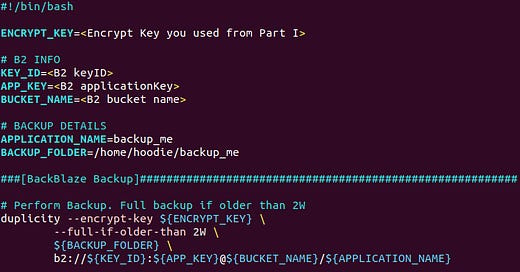Welcome back Hoodies.
It’s been a minute since our last post so let me catch you up on what’s happened since.
We recently crossed $1/2 MILLION in annual salaries for our Hoodies
All thanks to the substack and the discord (a premium substack feature)
If you’re not in on the stack and you want to start your career in cyber, you’re missing out by not being a paid hoodie in the stack.
$20/month
The price of the stack isn’t going up…
But the substack is only the beginning.
Believe me when I say that you’ll want to be a premium member before the next product launch.
Now - onto the post.
We already did Linux backups part I.
This is Part II on restoring the backups.
Again, this may or may not be the right idea for your organizaiton, so DYOR and make sure that this is the right solution for you, but this is a great basis for learning about backups, trying on your home network, and getting YOUR HANDS DIRTY.
Let’s get into it - take it away hoodie!
Backup Chad Origins Part II
Welcome to part II on your Backup Chad journey. We covered the following in part I:
Why learning about Backups is important
Got introduced to the Duplicity backup tool
Set up an Ubuntu Desktop machine with files to backup
Set up an Ubuntu Server machine to receive the backups
Created GPG keys to encrypt the backups we create
Ran our first backup script
In this article we are going to create a second backup script. We want this one to send backups offsite. We’ll then learn about a restore command example that retrieves our backups. We will then top it off with some more automation.
Going Offsite
Start by switching to your backup user if you aren’t that user already. The username is “bkup” if you are following along from part I. Remember how to switch to another user?
sudo -i -u bkup
Start by creating a file for our offsite backup script.
touch ~/backup.offiste
chmod u+x ~/backup.offsite
vim ~/backup.offiste
Authors note: You might be wondering what the “u+x” is in the chmod command if you are new to Linux. You can translate “u+x” as “User gets eXecution permissions on this file.” You might be able to guess how you can remove the permission. You would be right if you guessed “u-x” (chmod u-x <filename>).
Add the following to ~/backup.offsite.